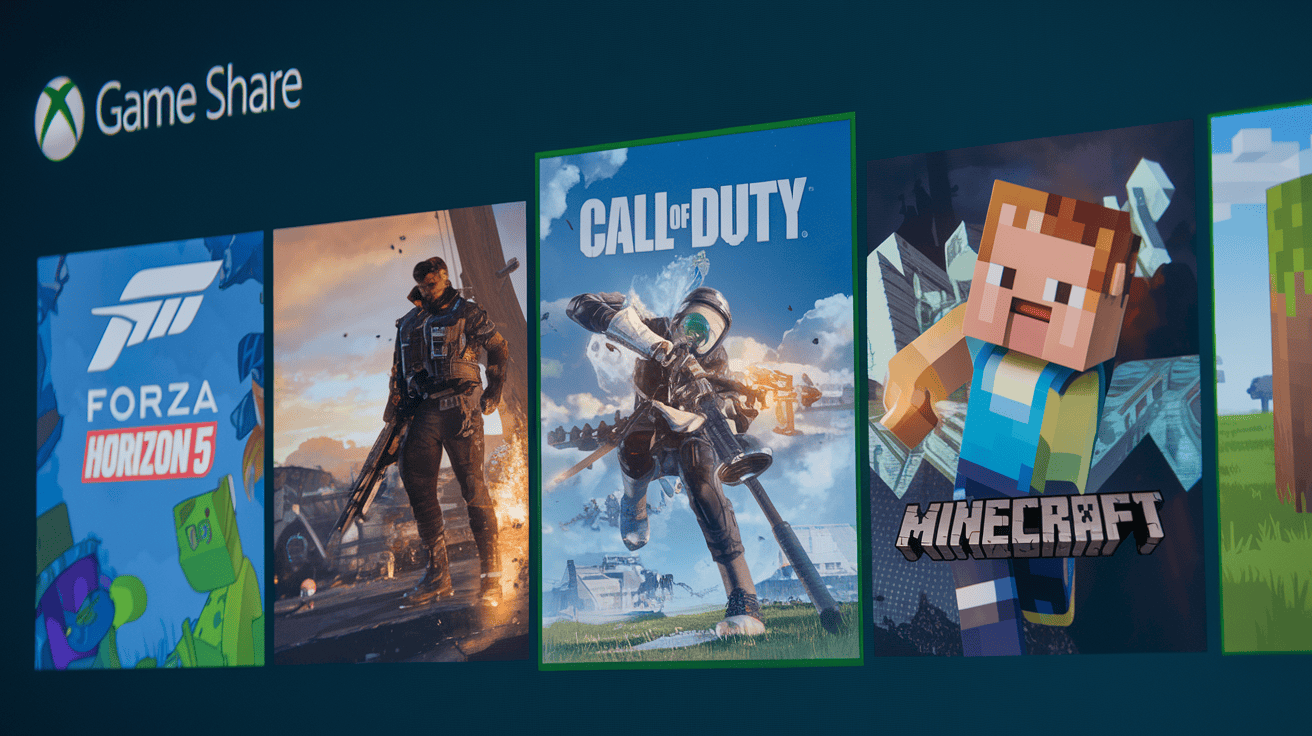Game share Xbox is a cool trick that lets you and a friend play the same games without buying them twice. Whether you want to split the cost of a new release or share your Xbox Game Pass library, this guide will show you how to set it up. Let’s dive into how Xbox game sharing works, what you need and how to do it safely.
What Is Xbox Game Sharing?
Xbox game sharing is a feature that lets two people share their digital games, Xbox Live Gold and Game Pass subscriptions. When you game share, you can:
- Play each other’s downloaded games.
- Share access to Xbox Live Gold (for online multiplayer).
- Use the same Game Pass Ultimate library.
This works because Xbox lets you set one console as your “Home Xbox.” Anyone using that console can access your games and subscriptions, even if you’re not logged in.
What You Need to Game Share Xbox
Before starting, make sure you have:
- Two Xbox Consoles: You and your friend need separate Xbox Series X|S or Xbox One consoles.
- Internet Connection: Both consoles need to be online to set up sharing.
- Trust: Only share with someone you know well, like a family member or close friend.
How to Set Up Xbox Game Sharing (2024-2025)
Follow these steps to game share Xbox:
Step 1: Sign In to Your Friend’s Xbox

- Go to your friend’s Xbox and log into your Microsoft account.
- Press the Xbox button on the controller to open the guide.
- Go to Profile & System > Add or Switch > Add New.
Step 2: Set Their Xbox as Your “Home Xbox”
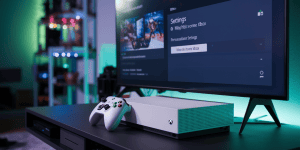
- On your friend’s Xbox, go to Settings > General > Personalization > My Home Xbox.
- Select Make This My Home Xbox.
- This lets anyone using that console play your games.
Step 3: Have Your Friend Sign In to Your Xbox

- Now, your friend needs to log into your Xbox with their Microsoft account.
- Repeat Step 2 on your Xbox to set it as their Home Xbox.
Step 4: Download Games

- On your own Xbox, go to My Games & Apps > Full Library.
- You’ll see all the games your friend owns. Download whatever you want!
What Can You Share?
- Digital Games: Any game bought from the Xbox Store.
- Subscriptions: Xbox Live Gold, Game Pass Ultimate, and EA Play.
- DLCs: Expansions or add-ons (like skins or extra levels).
Note: You can’t share physical games (discs) or in-game currency like Fortnite V-Bucks.
Rules and Limits
Game sharing on Xbox has a few rules to keep in mind. First, you can only share your games with one person at a time. Second, the person using the shared games (the “visiting” account) needs an internet connection to play them, unless it’s the Home Xbox. Lastly, if both of you want to play the same game at the same time, the owner of the game must be online.
These rules help make sure game sharing works smoothly for everyone.
Troubleshooting Game Sharing
If you’re having issues with game sharing, here are some fixes to try. If you see the error code 0x8b050033, it means too many people are using your account, log out of other devices to fix this. If the shared games aren’t showing up, restart both consoles and check if the Home Xbox is set correctly. Lastly, if the subscription (like Game Pass or Live Gold) isn’t being shared, make sure it’s active on the owner’s account. These steps should help solve common problems with game sharing.
Is Xbox Game Sharing Safe?
Yes, but be careful:
- Only share with someone you trust. They’ll have access to your account.
- Never share your password, let them log you in manually.
- If you break the game share setup, you can only change your Home Xbox five times per year.
Game Sharing vs. Family Sharing
Xbox also has a “Family Settings” app for sharing with kids, but it’s different:
- Family Sharing: Parents control screen time and content for child accounts.
- Game Sharing: Lets two adults share games and subscriptions freely.
Tips for Smart Game Sharing
Game sharing can be even better if you follow a few tips. First, you and your friend can split costs by taking turns buying games, which helps save money. Second, use game sharing to try out your friend’s games before deciding to buy them yourself. Lastly, stay organized by keeping a list of the games you’re sharing, this helps avoid confusion and makes sure you both know what’s available. These tips can make game sharing more fun and easy for everyone.
What Happens If You Stop Sharing?
If you remove someone’s Home Xbox status:
- They lose access to your games and subscriptions.
- You can game share with someone new after 12 months (or use one of your five yearly switches).
Conclusion
Learning how to game share Xbox is a great way to play more games without spending extra cash. Just follow the steps above, pick a trusted friend and enjoy sharing libraries! Remember to stay safe with your account info and keep an eye on your Home Xbox settings.
FAQs
Can I game share with more than one person?
No, Xbox only lets you share with one person at a time.
Do both people need Xbox Live Gold to play online?
No. Only the account with the Live Gold subscription needs it—it’s shared to the Home Xbox.
Will game sharing get me banned?
No, it’s allowed by Xbox! Just don’t sell or trade accounts, which is against the rules.